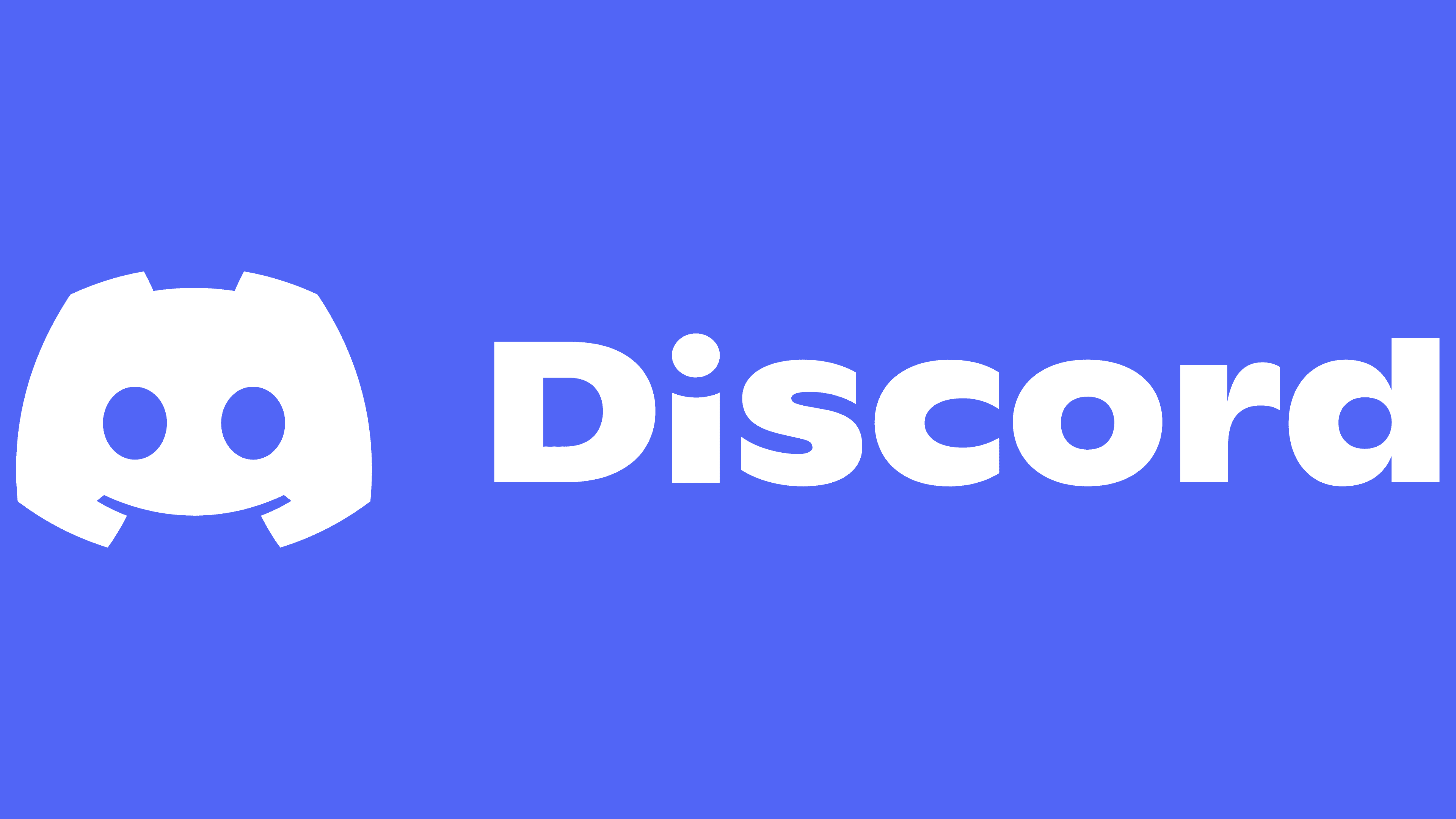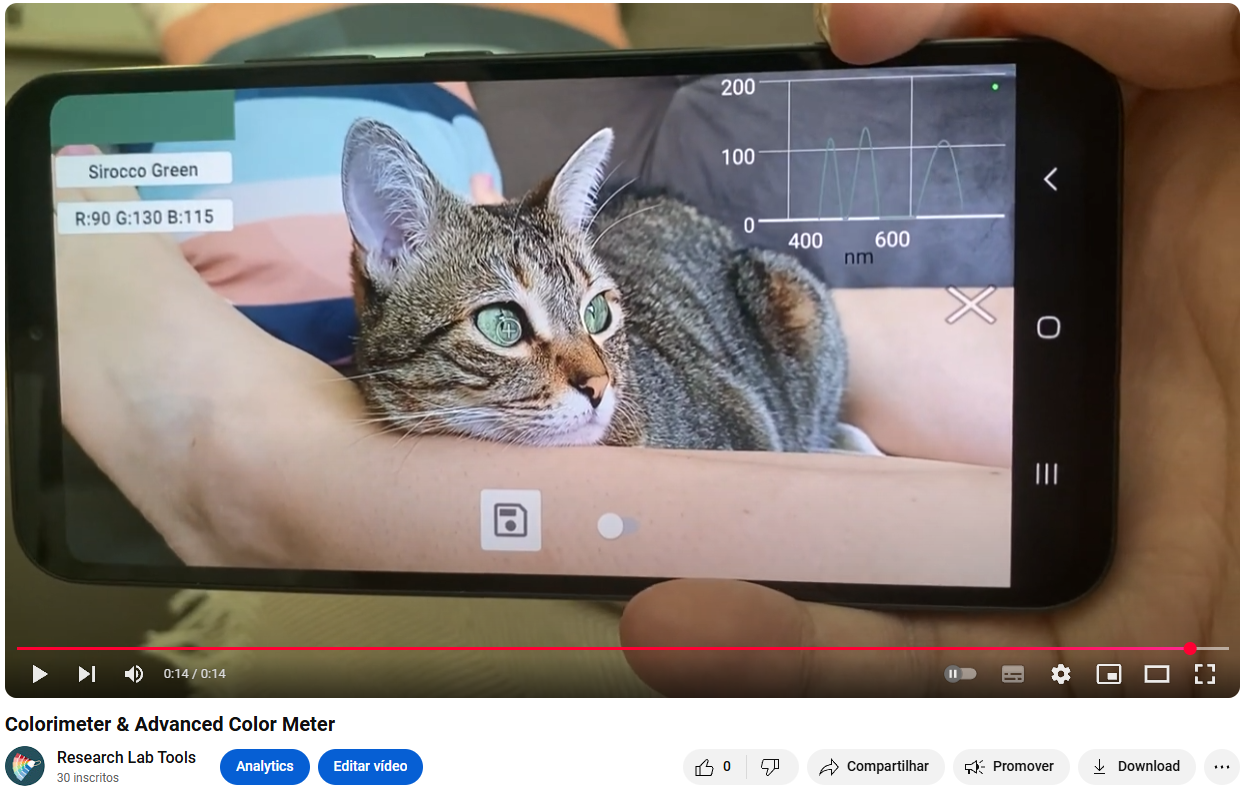terça-feira, 18 de março de 2025
Join the Lab Tools Community!
How to Choose the Perfect Color Palette for Your Projects?
Whether for home decor, graphic design, personal color analysis, or choosing the right paint, finding the perfect shade can be a challenge. But what if you could use a color selector to identify exact shades and create the ideal color palette effortlessly?
If you’re looking for inspiration to paint a wall, renovate a roof, choose the best color for your ceramics, or define a stunning palette for a design project, this guide is for you!
🖌️ What is a Color Palette and Why is it Important?
A color palette is a set of harmonious colors that create balance and aesthetics. Professionals like architects, interior designers, and personal color analysis experts use specific tools to select the best combinations.
With advanced technology, apps now allow users to identify any color from an image, helping to find exact shades for decoration, design, and even web development with HTML color tables.
📸 How to Identify Colors from Images?
If you see an amazing color and want to find its RGB, HEX, or CMYK code, you can use a color code selector. These tools analyze the image and provide precise color information.
Here are some examples of how they can be used:
✅ Home decor and painting – Choose the perfect paint color for your wall or roof, compatible with brands like Suvinil, Coral, and Sherwin-Williams.
✅ Fashion and beauty – Personal color analysis experts can find the ideal shades for clothing and makeup.
✅ Graphic and web design – Convert colors for HTML using an HTML color table.
✅ Ceramic projects – Find the exact shade for coatings and decorative pieces.
🎨 How to Choose the Best Paint for Walls and Roofs?
If you're renovating your home and want the perfect color for walls, roof, or ceramics, follow these tips:
1️⃣ Use a color selector – Apps help compare real shades before buying paint.
2️⃣ Check color palettes from major brands – Companies like Suvinil offer guides to assist in selection.
3️⃣ Test the paint on the wall – Colors may look different under natural and artificial lighting.
4️⃣ Consider the environment – Light colors make spaces look larger, while darker shades add sophistication.
💡 Pro Tip: Use an app to create color palettes from images to ensure perfect combinations!
💻 How to Create Color Palettes for Websites and Apps?
If you are a designer or developer, you need a color palette that is visually balanced and effective for user experience.
🔹 Use a color code selector to discover colors from inspiring images.
🔹 Consult an HTML color table to choose accessible and harmonious combinations.
🔹 Rely on tools that convert RGB, HEX, and CMYK for digital use.
📲 Discover the Best App to Identify Colors!
If you're looking for a quick and precise way to find colors and create custom palettes, check out the Color Selector app!
✅ Turn any image into a custom color palette
✅ Identify exact shades for design, painting, and personal color analysis
✅ Get RGB, HEX, CMYK, and HTML codes for digital projects
✅ Find paint colors compatible with Suvinil, Coral, Sherwin-Williams, and more
🎯 Download now and explore a whole new world of colors! 🌈
📌 Conclusion
Whether for personal color analysis, painting, home decor, or web development, finding the perfect color palette is crucial. With the help of color selectors and RGB, HEX, and CMYK codes, you can discover exact shades and achieve flawless results!
Did you enjoy these tips? Share this post with other color enthusiasts! 🎨✨
🚀 Don't forget to download the app to unlock all these features!
Seletor Tons Paletas e Cores – Apps no Google Play
terça-feira, 4 de março de 2025
From a Learning Project to a Scientific Tool: 10 Years of the Colorimeter App
In 2015, I took on a personal challenge: developing an app to analyze colors using a smartphone camera—just as a learning project.
What started as an experiment quickly gained traction and evolved into what is now known as the Colorimeter App. But this app did more than just measure colors—it opened doors.
At the time, I was fully immersed in my Master’s and PhD research, deep in the scientific world. However, Colorimeter became the bridge between academia and the tech industry, leading me to opportunities in startups and major technology companies.
Fast forward to 2025, and this journey has exceeded all expectations! Over the past decade, the app has grown to 40,000+ users and has been featured in high-impact scientific journals, with applications in:
✅ Environmental Science – Detecting mercury contamination at nanomolar levels.
✅ Food Technology – Measuring pigment changes in food and agricultural research.
✅ Nanotechnology – Tracking nanoparticle formation using bioinspired methods.
✅ Textile Industry – Assisting in precise color analysis of fabrics.
✅ Medical Applications – Helping researchers match skin tones in prosthetics.
This milestone is a powerful reminder: small ideas can turn into meaningful innovations. The only thing separating you from what you want to create is taking action.
To all researchers, professionals, and creatives using Colorimeter, THANK YOU for being part of this journey! Here’s to the next 10 years of innovation! 🚀
And here, measuring my cat!!
https://play.google.com/store/apps/details?id=com.colorimeter
#10YearsOfColorimeter #Innovation #ColorScience #Research #TechForGood #FromAcademiaToIndustry
Portable Colorimeter Android App
Colorimeter App: Scientific Recognition and Breakthrough Applications
The Colorimeter & Advanced Color Meter app has revolutionized the way professionals and researchers analyze colors, offering laboratory-grade precision in a mobile format. With its ability to capture and analyze colors instantly in formats such as RGB, CIE Lab, ΔE, Chroma, Hue, XYZ, and Hex, the app has now been validated by multiple scientific studies, solidifying its position as an essential tool in various fields.
Scientific Studies Featuring the Colorimeter App
1. On-Field Mercury Detection with a Smart App
Authors: Rini Ravindranath, Arun Prakash Periasamy, Prathik Roy, Yu-Wen Chen, Huan-Tsung Chang
Summary: Researchers developed a smartphone-based method for detecting mercury contamination in water using TiO₂–Au nanospheres. The Colorimeter app provided detection limits as low as 2.0 nM, proving its high sensitivity in environmental analysis.
2. Precision in Maxillofacial Prosthetics
Authors: Daniel C. Mulcare, Trevor J. Coward
Summary: The Colorimeter app was evaluated as a color-matching tool for prosthetic fabrication. The results demonstrated an acceptable ΔE color difference range (3.0–4.4), making it a viable alternative to expensive spectrocolorimeters.
DOI: 10.1111/jopr.12955
3. Monitoring Gold Nanoparticle Formation
Authors: Sujata Dabolkar, Nandkumar M. Kamat
Summary: This study used the Colorimeter app to analyze gold nanoparticle formation in fungal extracts. It proved useful in tracking colorimetric changes in nanomaterials, demonstrating its potential for bioinspired nanotechnology applications.
DOI: PDF available
4. Textile Industry Innovation – Batik Fabric Analysis
Authors: Yaowarat Sirisathitkul, Suvita Kaewareelap
Summary: The app was tested for textile color analysis, showing comparable accuracy to spectrophotometers in measuring fabric color variations, proving its usefulness for quality control in the textile industry.
5. Food Industry Applications – Microwave Drying Analysis
Authors: Mudtorlep Nisoa, Karaket Wattanasit, Arlee Tamman, Yaowarat Sirisathitkul, Chitnarong Sirisathitkul
Summary: The Colorimeter app was used to analyze color changes in dried and rehydrated food samples, confirming its suitability for food preservation research.
DOI: 10.3390/app11072918
6. Rapid Pigment Quantification in Amaranth Leaves
Authors: V. Arunachalam, D. C. Salgaonkar, N. V. Kevat, B. V. Walawalkar, B. Das
Summary: The app was successfully compared with spectrophotometry for betacyanin content analysis, demonstrating its reliability in quick, mobile pigment quantification.
Recognition in Media and Scientific Communities
Beyond academic validation, the Colorimeter app has been highlighted in industry publications and research blogs:
Research Lab Tools Blog (2018): Announcement of the app's first major scientific study in Analytical & Bioanalytical Chemistry.
Times of India (2024): Feature on green synthesis of nanoparticles, mentioning the use of mobile-based colorimetry.
Why Professionals and Researchers Trust the Colorimeter App
🔹 Instant, Real-Time Measurement: No delays, immediate results with lab-grade precision.
🔹 Versatile Format Support: Measure in RGB, CIE Lab, ΔE, Chroma, Hue, XYZ, and Hex.
🔹 Easy Data Export: Seamlessly export results to Excel, improving workflow efficiency.
🔹 Advanced Customization: Fine-tune settings like Flash, Zoom, Auto White Balance, and D65 Illuminant for optimal accuracy.
🔹 Scientifically Validated: With multiple peer-reviewed studies confirming its accuracy, the app is an essential tool for professionals in research, industry, and design.
Transform Your Work Today!
The Colorimeter & Advanced Color Meter app isn’t just a tool – it’s a revolution in color analysis. Whether you're a scientist, designer, photographer, or engineer, this app delivers scientific-grade accuracy right in your pocket.
📥 Download now and take your projects to the next level!
#color #cor #colorimeter #colorimetro #science #app #android #google #playstore #ml #ai #data #datascience
domingo, 28 de novembro de 2021
How to predict concentrations using smartphone camera
Colorimeter: Wine in water example
Getting started
1. Collecting and saving samples
2. Creating one application using Creator Studio
3. Using your application in real time
To use your new application, go to menu and navigate to Use in Real Time, and start measuring your new samples. Here the model will make the predictions automatically and will produce a blue line of each predicted value. You also can set manually a upper and lower limit if you want.quarta-feira, 9 de junho de 2021
sábado, 3 de outubro de 2020
New research published using our app Colorimeter!
Download App
https://play.google.com/store/apps/details?id=com.colorimeter
Read paper
https://doi.org/10.1016/j.snb.2020.128431
#science #sciencedirect #elsevier #nanotech #optics #colors #app #android #googleplay #colorimeter #Magnetic #QuantumDots #Immunoassay #Cancerdiagnosis #PointOfCare #Disease #biomarker